Page [tcb_pagination_current_page] of [tcb_pagination_total_pages]
In the last tutorial in this series, I walked you through what events and actions were and I dove into every Drip event so that you could understand what they are.
But just as a reminder, an action is something that gets done or need to be done.
It can be anything from tagging a subscriber to adding them to a specific campaign to a whole bunch more.
Events in Drip
Apply a tag: Someone does something and you want that event to be tagged. For example, they click on a link that gives you some insight into what they are interested in.
You can have drip automatically tag them as interested in that particular topic. Or as in my case, I can have someone click on a link to let me know that they don’t have a blog yet.
Then I can tag them as someone without a blog so that I can tell them about my free course From Idea 2 Blog over at fromidea2blog.com.
Delete subscriber: This is somewhat of an extreme action that deletes your subscriber and all their info. Once that’s done – it can’t be retrieved
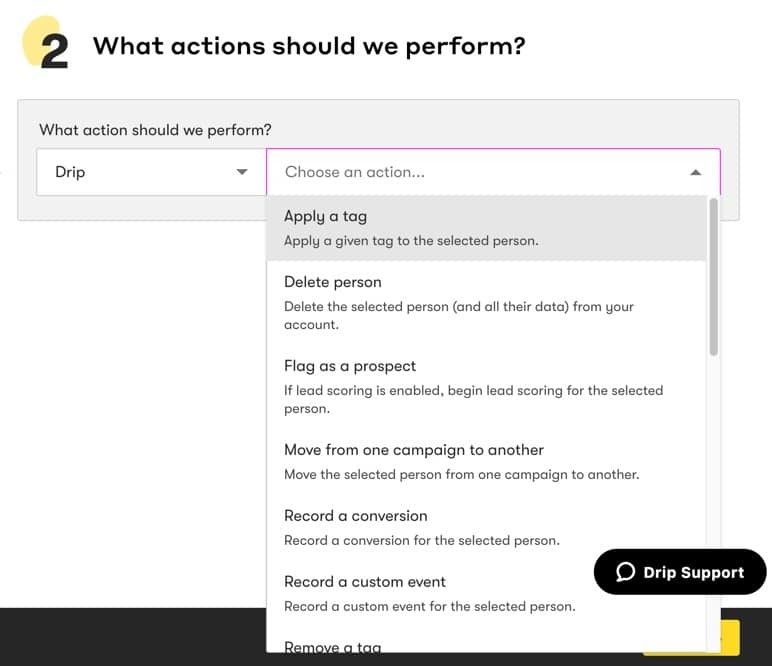
When would you want to do that? Well, whenever someone asks you to. Or let’s say you give them not just an unsubscribe option but a delete option. This would be the action you’d use.
Now personally, I wouldn’t have a delete subscriber option in any of my workflows. I’d just delete them whenever they request that.
Flag as prospect: When someone first subscribes to you email list, they are considered a regular subscriber. If you have lead scoring enabled in your account, then they will get points for every action they take.
When you set up lead scoring, you also indicate at what point they move from just a subscriber to a prospect. They are more engaged and worth paying more attention to.
If that point is when they have a lead score of 30, flagging them as a prospect will automatically raise their lead score to 30.
Move from one campaign to another: When a specific event happens, you can have Drip remove your subscriber from whatever campaign you select here to whatever campaign you say to move them.
When you set this up, you have the option of having them double opt in again. I usually leave this off because they are already a subscriber who double opted in to get on my list in the first place.
Record a conversion: Conversions are specific events that you want to track. Like when someone buys a product, or opts in to your 30-day challenge.
I go deeper on the topic on my video on how to track conversions, but this is one way of doing it. You can set an action to record that conversion.
Record a custom event: Drip automatically tracks all kinds of events from tags being applied to opt ins and a whole bunch of other stuff. But you may want to have a custom event where you get to name it. This makes it specific to your business.
This is one way of setting it up. And of course, you can check out my video on custom events in the description below.
Remove a tag: It’s the opposite of “Apply a tag”. Let’s say someone cancels their membership in your program or asks for a refund on a product they bought.
You will want to remove that tag. This is the action you’d use for that.
Remove from a campaign: If you select this, and then indicate which campaign you are referring to, you can have that person removed from that specific campaign.
Remove from a workflow: Workflows are awesome because they enable you to create a well-defined funnel. This action will allow you to remove them from whatever workflow you choose.
Restart a campaign: Someone’s going through a campaign you created and if you want them to start over from the beginning for some reason, you can use this action.
Send a campaign: which allows you to send a campaign when a specific event happens.
Send a notification email: This one is pretty cool because it can alert you of key events. Let’s say one of your subscribers indicates that they want you to follow up with them.
Or you want to know exactly when someone subscribes to a specific campaign so that you can reach out to them. You can have Drip send you a notification email, AND you can customize what that email says.
It’s a great way of personalizing your interaction with your subscribers.
Send a one-off email: This will send one email in a specific situation. You don’t have to create an entire campaign. You can write that one email to be sent in that situation.
Send an HTTP post: This is a way of having Drip communicate with other systems. For example, I use a service called Deadline Funnel that allow me to run evergreen campaigns.
I use this HTTP post feature as a way for Drip to tell Deadline Funnels to start the countdown.
It’s a pretty cool feature, but a little more on the advanced side.
Set a custom field: This option allows you to store data about your subscribers that are unique to that individual subscriber. For example, if you want to store someone’s address, that can be set as a custom field.
Their email address is a custom field, because it’s unique to them. Whatever data you want to store for your subscribers can be stored as a custom field, and there are different ways to collect that data.
The most basic is by creating a form and including whatever custom fields you want to collect.
Start a workflow: This allows you to start a workflow whenever a specific event happens. And these workflows are whatever funnels you created in the automation workflows section.
Unflag as a prospect: This will automatically stop the lead scoring process for that subscriber and they will no longer be considered a prospect.
They can still get emails, but the scoring process will stop and you will no longer be collecting that kind of engagement data.
Unsubscribe: This will unsubscribe them from all your communications. Once this action Is performed, you will not be able to reactivate them. They would have to opt in again to start back getting emails from you.
QUESTION: Which action are you most excited to use? Go ahead and leave your answer to this question in the comments area below.